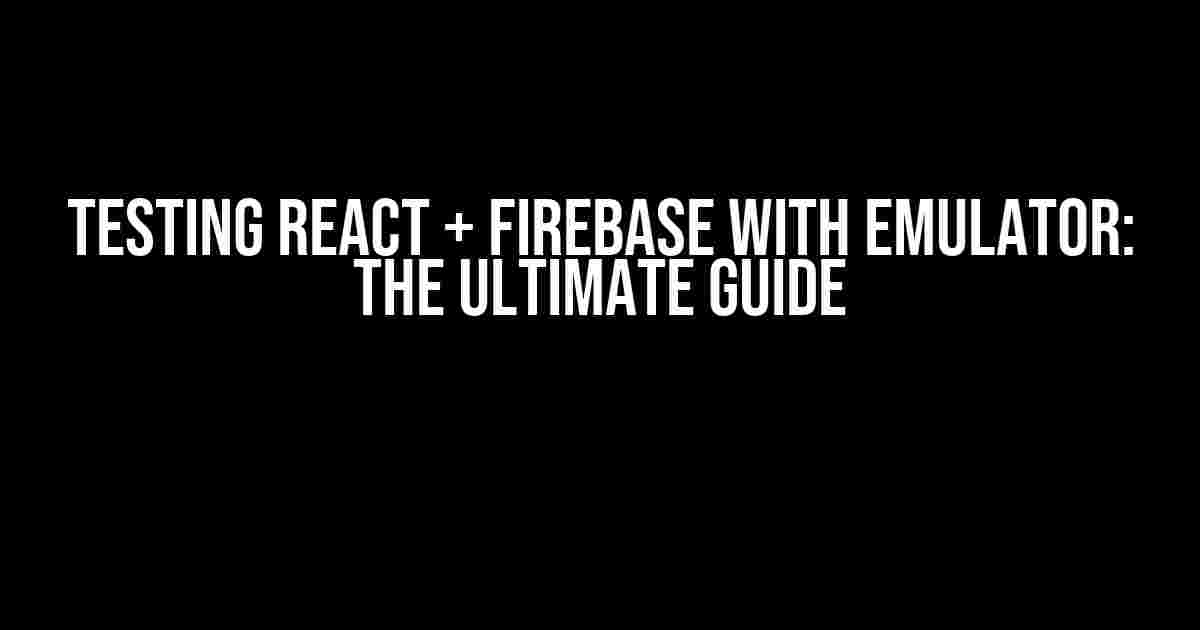Are you tired of tedious testing and deployment processes for your React + Firebase application? Do you want to speed up your development cycle and ensure seamless integration with Firebase services? Look no further! In this article, we’ll explore the benefits of using Firebase Emulator Suite and provide a step-by-step guide on how to set it up and integrate it with your React application.
What is Firebase Emulator Suite?
Firebase Emulator Suite is a set of tools that allows you to run and test Firebase services locally on your machine, without actually deploying your application to production. This means you can test and iterate on your Firebase Realtime Database, Firestore, Authentication, and other services without incurring costs or affecting your live users.
Benefits of Using Firebase Emulator Suite
- Faster Development Cycle: With Firebase Emulator Suite, you can test and iterate on your Firebase services in real-time, without waiting for deployments or worrying about affecting your live users.
- Cost-Effective: By testing locally, you can avoid incurring costs associated with deploying and testing your application on a live Firebase project.
- Improved Quality: Firebase Emulator Suite allows you to test edge cases and scenarios that might be difficult or impossible to reproduce in a live environment.
Setting Up Firebase Emulator Suite
To get started with Firebase Emulator Suite, you’ll need to install the Firebase CLI and initialize the Emulator Suite on your machine. Follow these steps:
- Open your terminal and run the following command to install the Firebase CLI:
npm install -g firebase-tools - Once installed, run the following command to initialize the Firebase Emulator Suite:
firebase init emulators - Firebase Emulator Suite will prompt you to select the services you want to enable. Select the services you want to test, such as Realtime Database, Firestore, and Authentication.
- Once you’ve selected the services, Firebase Emulator Suite will start the emulators and provide you with a list of URLs to access them.
Configuring Your React Application
Now that you have Firebase Emulator Suite set up and running, you’ll need to configure your React application to use the emulators. Create a new file called `firebaseConfig.js` with the following code:
import { initializeApp } from 'firebase/app';
import { getFirestore, connectFirestoreEmulator } from 'firebase/firestore';
import { getAuth, connectAuthEmulator } from 'firebase/auth';
const firebaseConfig = {
apiKey: '',
authDomain: '',
projectId: '',
};
const app = initializeApp(firebaseConfig);
const db = getFirestore(app);
connectFirestoreEmulator(db, 'localhost', 8080);
const auth = getAuth(app);
connectAuthEmulator(auth, 'http://localhost:9099');
export { db, auth };
In this code, we’re importing the necessary Firebase SDKs and initializing the Firebase app with your project configuration. We’re then connecting the Firestore and Authentication emulators to the local instances running on your machine.
Using Firebase Emulator Suite with Your React Application
Now that you’ve configured your React application to use Firebase Emulator Suite, let’s see how you can use it to test and debug your application. Create a new file called `App.js` with the following code:
import React, { useState, useEffect } from 'react';
import { db, auth } from './firebaseConfig';
function App() {
const [user, setUser] = useState(null);
const [data, setData] = useState(null);
useEffect(() => {
auth.onAuthStateChanged((user) => {
if (user) {
setUser(user);
db.collection('users').doc(user.uid).get().then((doc) => {
setData(doc.data());
});
} else {
setUser(null);
setData(null);
}
});
}, [auth, db]);
return (
{user ? (
Welcome, {user.displayName}!
Data: {data && JSON.stringify(data)}
) : (
You're not logged in.
)}
);
}
export default App;
In this code, we’re using the `auth` and `db` instances from our `firebaseConfig.js` file to authenticate and retrieve data from the Firestore emulator. We’re also using the `onAuthStateChanged` callback to listen for changes to the user’s authentication state.
Testing and Debugging with Firebase Emulator Suite
With Firebase Emulator Suite set up and configured, you can now test and debug your React application using the local emulators. Let’s explore some of the benefits of using Firebase Emulator Suite for testing and debugging:
| Benefit | Description |
|---|---|
| Local Development | You can test and iterate on your application locally, without deploying to a live Firebase project. |
| Fast Feedback | Firebase Emulator Suite provides fast feedback on your code changes, allowing you to test and iterate quickly. |
| Cost-Effective | By testing locally, you can avoid incurring costs associated with deploying and testing your application on a live Firebase project. |
| Improved Quality | Firebase Emulator Suite allows you to test edge cases and scenarios that might be difficult or impossible to reproduce in a live environment. |
Conclusion
In this article, we’ve explored the benefits of using Firebase Emulator Suite for testing and debugging your React + Firebase application. We’ve also provided a step-by-step guide on how to set up and configure Firebase Emulator Suite, as well as integrate it with your React application.
By using Firebase Emulator Suite, you can speed up your development cycle, reduce costs, and improve the quality of your application. So why wait? Give Firebase Emulator Suite a try today and take your React + Firebase development to the next level!
Happy coding!
Frequently Asked Question
Get ready to fire up your React + Firebase testing game with these burning questions and answers!
What is the best way to set up a testing environment for React + Firebase?
To set up a testing environment for React + Firebase, you’ll want to install the Firebase emulator suite, which includes the Firebase Realtime Database emulator, Cloud Firestore emulator, and more. This will allow you to test your Firebase-powered React app locally, without incurring costs or affecting your production data. Simply run `firebase emulators:start` in your terminal, and you’re ready to go!
How do I mock Firebase auth and Firestore data in my React tests?
To mock Firebase auth and Firestore data in your React tests, you can use the `firebase/auth` and `firebase/firestore` SDKs to create mock implementations of the Firebase services. For example, you can use `jest.mock()` to mock the `firebase.auth()` function, or create a mock Firestore instance with the `firebase-firestore-mock` library. This will allow you to control the data and behavior of your Firebase services in your tests.
Can I use Jest to test my React + Firebase app, even if I’m using a Firebase emulator?
Yes, you can definitely use Jest to test your React + Firebase app, even if you’re using a Firebase emulator! In fact, Jest is a great choice for testing React apps, and it can be configured to work seamlessly with the Firebase emulator. Simply make sure to add the `jest-environment-jsdom` package to your project, and configure Jest to use the `jsdom` environment, which will allow you to use the Firebase emulator in your tests.
How do I handle Firebase security rules in my React app tests?
When testing your React app with Firebase, you’ll want to make sure you’re testing your Firebase security rules as well. To do this, you can use the `firebase rules:test` command to test your security rules locally, using the Firebase emulator. This will allow you to ensure that your security rules are correct and functioning as expected, without affecting your production data.
What are some best practices for testing a React + Firebase app with an emulator?
When testing a React + Firebase app with an emulator, some best practices include: using the Firebase emulator suite to test locally, mocking Firebase services to control data and behavior, using Jest to write unit tests, and testing security rules to ensure they’re correct and functioning as expected. Additionally, make sure to keep your tests isolated and focused on specific functionality, and use a consistent testing strategy throughout your app.