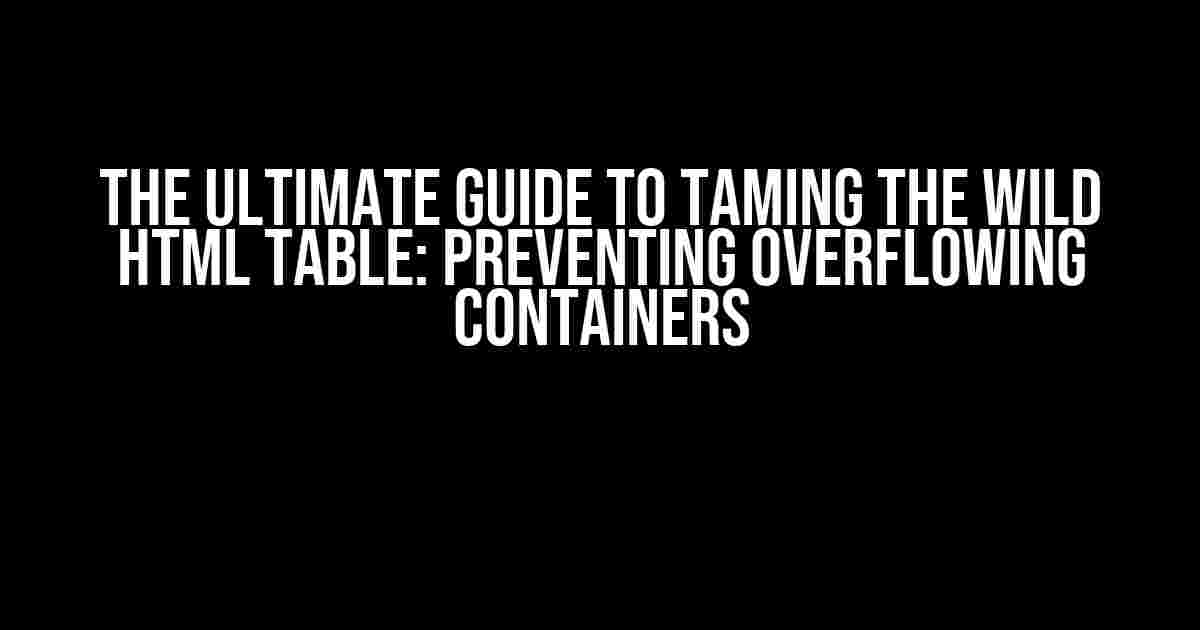Are you tired of dealing with HTML tables that refuse to behave, overflowing their containers and making a mess of your beautifully designed webpage? You’re not alone! In this comprehensive guide, we’ll dive into the world of HTML tables, explore the reasons why they might be overflowing, and provide step-by-step instructions on how to tame the beast and keep your containers nicely contained.
- Understanding the Problem: Why HTML Tables Overflow
- Solution 1: Using the `table-layout` Property
- Solution 2: Setting the `max-width` Property
- Solution 3: Using the `overflow` Property
- Solution 4: Containing the Table with a `div` Element
- Advanced Techniques: Handling Nested Tables and Complex Layouts
- Conclusion: Mastering the Art of HTML Table Containment
Understanding the Problem: Why HTML Tables Overflow
Before we dive into the solutions, let’s understand why HTML tables might be overflowing in the first place. There are a few common culprits:
- Width and Height Attributes: When you set the width and height attributes of a table or its cells using pixels, it can cause the table to overflow its container if the container is smaller than the specified dimensions.
- Content Overflow: When the content within a table cell exceeds the cell’s width or height, it can cause the table to overflow its container.
- Styles and Layout: Improper use of styles, such as float, position, or display, can affect the layout of the table and cause it to overflow its container.
- Nested Tables: Nested tables can be tricky to manage, and if not done correctly, can cause the parent table to overflow its container.
Solution 1: Using the `table-layout` Property
The `table-layout` property is a clever way to prevent table overflow. By setting it to `fixed`, you can ensure that the table cells are sized according to the width of the table, rather than the content within the cells.
<table style="table-layout: fixed;">
<tr>
<td>Cell content</td>
</tr>
</table>
With the `table-layout` property set to `fixed`, the table cells will be evenly distributed according to the table’s width, preventing overflow.
Solution 2: Setting the `max-width` Property
Sometimes, you might want to set a maximum width for the table to ensure it doesn’t overflow its container. You can do this using the `max-width` property.
<table style="max-width: 100%;">
<tr>
<td>Cell content</td>
</tr>
</table>
By setting the `max-width` property to 100%, you ensure that the table will not exceed the width of its container.
Solution 3: Using the `overflow` Property
The `overflow` property is another powerful tool in your HTML table-taming arsenal. By setting it to `hidden` or `auto`, you can control how the table handles overflow.
<table style="overflow: hidden;">
<tr>
<td>Cell content</td>
</tr>
</table>
Setting the `overflow` property to `hidden` will hide any content that exceeds the table’s dimensions, while setting it to `auto` will allow the user to scroll to see the excess content.
Solution 4: Containing the Table with a `div` Element
Sometimes, the simplest solution is the most effective. By wrapping the table in a `div` element and setting its width and overflow properties, you can contain the table and prevent it from overflowing.
<div style="width: 500px; overflow: auto;">
<table>
<tr>
<td>Cell content</td>
</tr>
</table>
</div>
In this example, the `div` element sets a width of 500 pixels and enables scrolling if the table exceeds that width.
Advanced Techniques: Handling Nested Tables and Complex Layouts
When dealing with nested tables or complex layouts, things can get tricky. Here are some advanced techniques to help you tame the wild HTML table:
Nested Tables: Using `display: table` and `display: table-cell`
To prevent nested tables from overflowing, you can use the `display` property to set the inner table to `table` and its cells to `table-cell`.
<table>
<tr>
<td>
<table style="display: table;">
<tr>
<td style="display: table-cell;">Nested cell content</td>
</tr>
</table>
</td>
</tr>
</table>
This ensures that the inner table and its cells are sized according to their content, preventing overflow.
Complex Layouts: Using CSS Grid and Flexbox
CSS Grid and Flexbox are powerful layout tools that can help you tame complex HTML tables. By creating a grid or flex container, you can control the layout of the table and its cells, preventing overflow.
<table style="display: grid; grid-template-columns: repeat(3, 1fr);">
<tr>
<td>Cell content</td>
<td>Cell content</td>
<td>Cell content</td>
</tr>
</table>
In this example, the table is set to display as a grid, with three equal-width columns. This ensures that the table cells are sized according to the grid, preventing overflow.
Conclusion: Mastering the Art of HTML Table Containment
With these solutions and techniques, you’re well on your way to becoming an HTML table-taming master. Remember to:
- Use the `table-layout` property to control cell sizing
- Set the `max-width` property to prevent overflow
- Use the `overflow` property to control excess content
- Contain the table with a `div` element and set its width and overflow properties
- Use advanced techniques like `display: table` and `display: table-cell` for nested tables
- Employ CSS Grid and Flexbox for complex layouts
By following these guidelines, you’ll be able to create beautiful, container-friendly HTML tables that enhance your webpage’s design and functionality.
| Cell content | Cell content | Cell content |
And remember, practice makes perfect. Experiment with different techniques and solutions to find the one that works best for your specific use case. Happy coding!
Frequently Asked Question
Having trouble with your HTML table overflowing its container? Don’t worry, we’ve got you covered! Check out these frequently asked questions to get your table back in line!
Why is my HTML table overflowing its container in the first place?
Most likely, it’s because the table’s content is wider than the container’s width, causing it to spill over. This can happen when you have table cells with fixed widths or large amounts of content. Another culprit might be the table’s padding or borders, which can add to its overall width.
How do I stop my HTML table from overflowing its container?
One easy fix is to set the `table-layout` property to `fixed` and specify the table’s width. You can also try setting the `overflow-x` property to `auto` or `hidden` on the container element. If you’re feeling fancy, you can use CSS grid or flexbox to create a responsive table that scales with its container.
What’s the best way to make my HTML table responsive?
For a responsive table, use `max-width: 100%` and `width: 100%` on the table element. This will make the table scale down to fit its container. You can also use media queries to adjust the table’s layout on different screen sizes. And, if you’re feeling adventurous, try using CSS grid or flexbox to create a fully responsive table.
Can I use HTML attributes to prevent table overflow?
Yes, you can use the `style` attribute to add inline CSS to your table element. For example, you can add `style=’overflow-x: hidden;’` to prevent horizontal overflow. Alternatively, you can use the `width` attribute to set the table’s width, and the `border-collapse` attribute to control the table’s border behavior.
What if I have a complex table with merged cells or row spans?
In that case, things can get a bit trickier! You may need to use a combination of CSS styles and HTML attributes to get the table to behave. Try using `table-layout: fixed` and setting the widths of individual columns or cells. You can also use CSS grid or flexbox to create a custom table layout that accommodates merged cells or row spans.